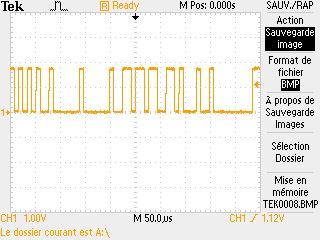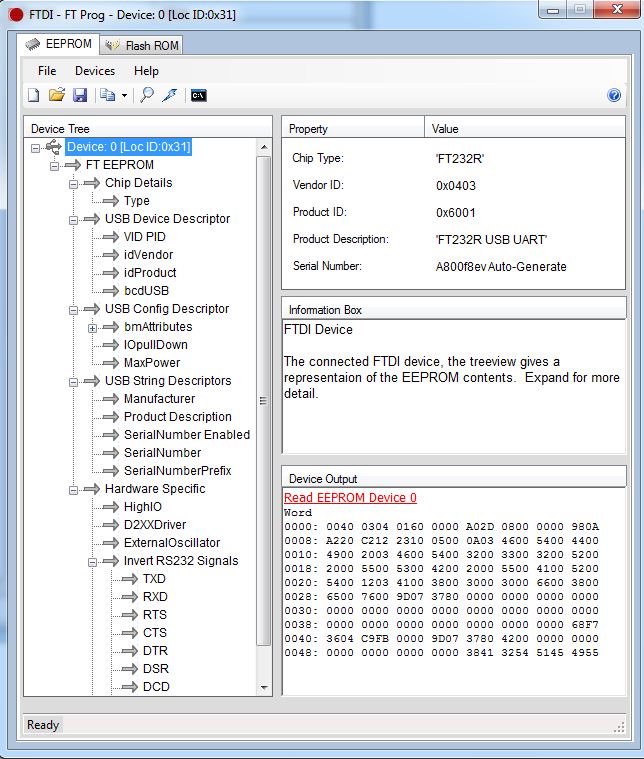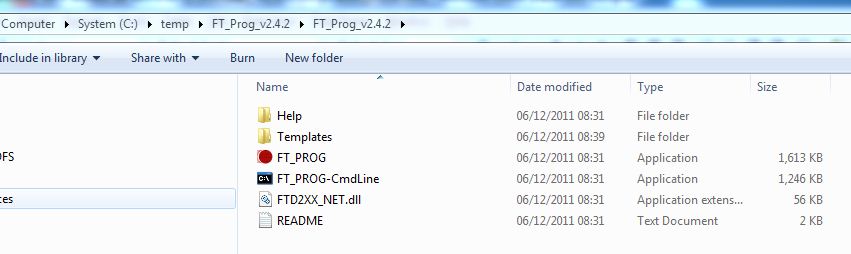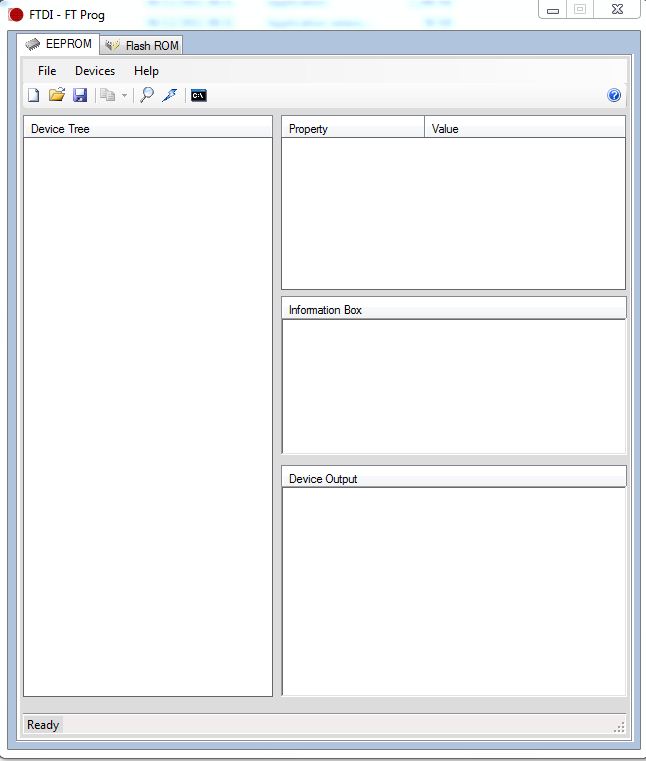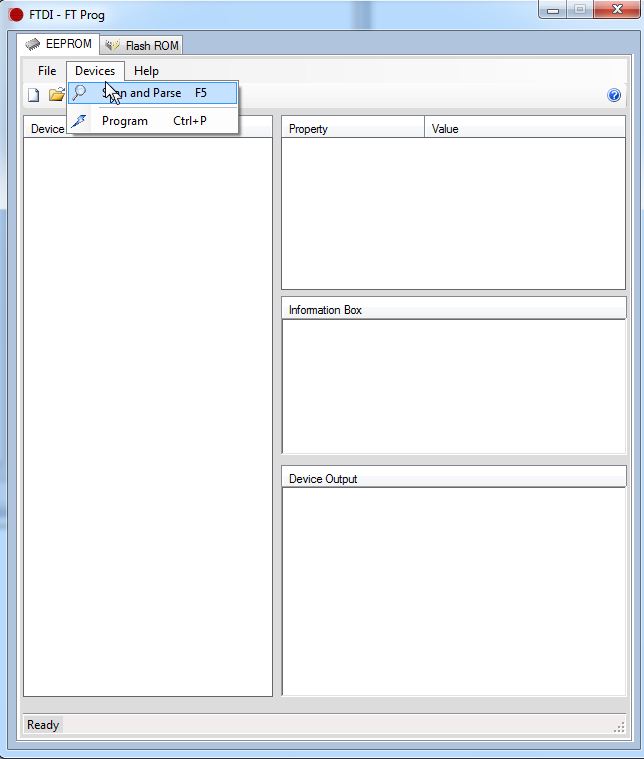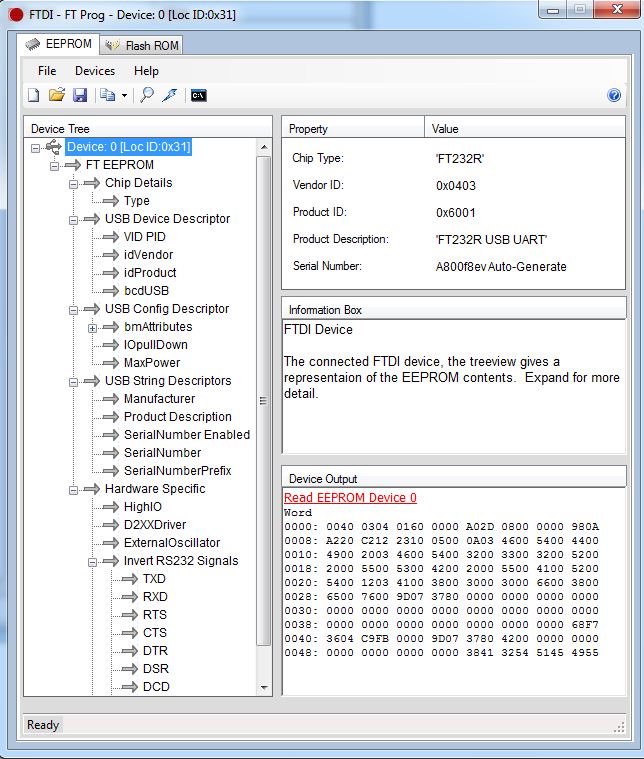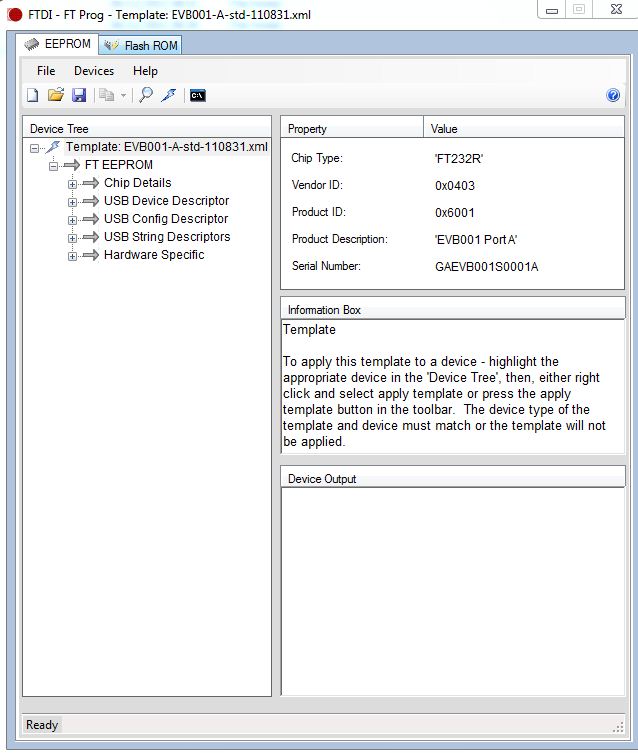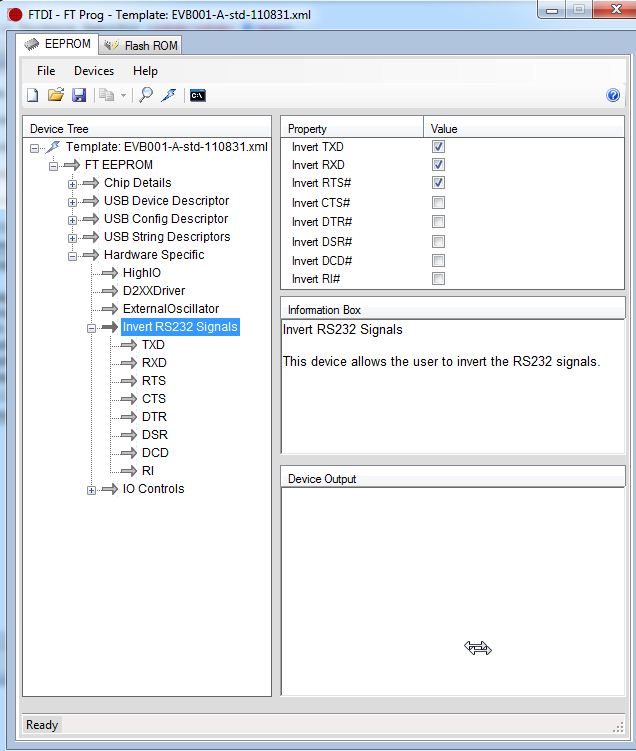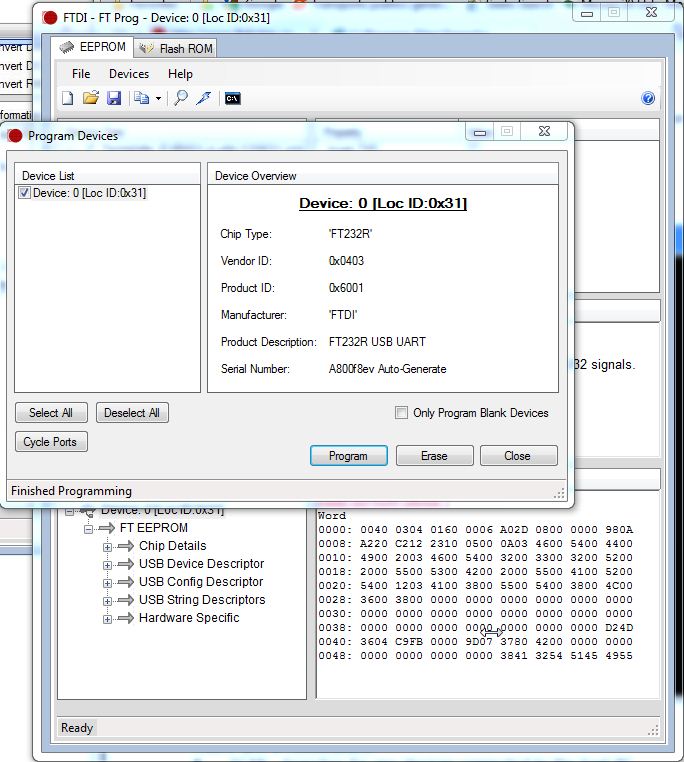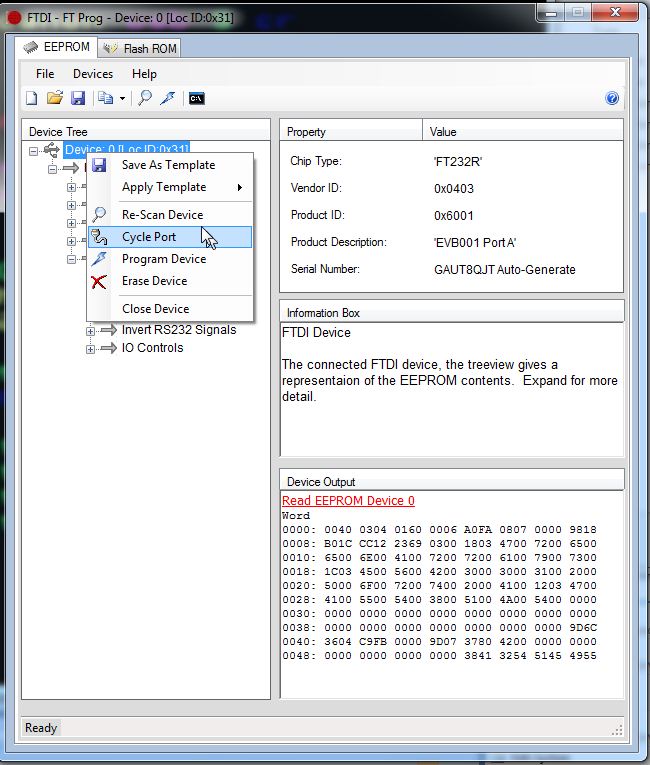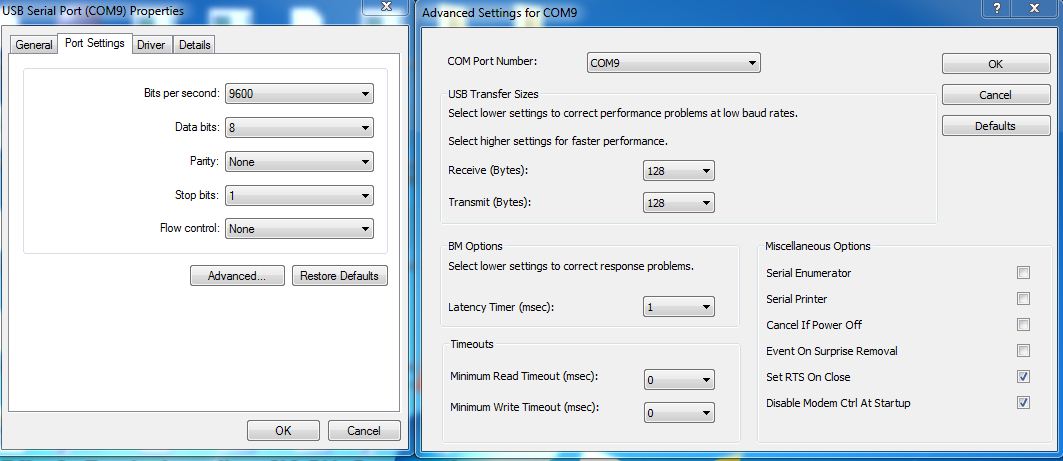USB to
serial :
FT232 Configuration for use with a GA144
Liens :
http://www.ftdichip.com/Support/Utilities.htm#FT_Prog
(Programmation)
http://www.ftdichip.com/Support/Documents/AppNotes/AN_124_User_Guide_For_FT_PROG.pdf
Board USB to serial
http://www.sparkfun.com/products/718
http://fr.hobbytronics.co.uk/ft232rl-breakout
C:\Program Files\GreenArrays\EVB001\FTDI\EVB001-A-std-110831.xml
<?xml version="1.0"
encoding="UTF-8" ?>
-
<USB_Device_Descriptor>
<idVendor>0403</idVendor>
<idProduct>6001</idProduct>
</USB_Device_Descriptor>
-
<USB_Config_Descriptor>
<RemoteWakeupEnabled>true</RemoteWakeupEnabled>
<SelfPowered>false</SelfPowered>
<BusPowered>true</BusPowered>
</bmAttributes>
<IOpullDown>false</IOpullDown>
</USB_Config_Descriptor>
-
<USB_String_Descriptors>
<Manufacturer>GreenArrays</Manufacturer>
<Product_Description>EVB001 Port A</Product_Description>
<SerialNumber_Enabled>true</SerialNumber_Enabled>
<SerialNumber>GAEVB001S0001A</SerialNumber>
<SerialNumberPrefix>GA</SerialNumberPrefix>
</USB_String_Descriptors>
<D2XXDriver>false</D2XXDriver>
<ExternalOscillator>false</ExternalOscillator>
</Hardware_Specific>
</FT_EEPROM>
TXD , RDX ,
RTS : invert signal
RTS ( signal Reset GA144 active low)
1) Install FT_Prog (FTDI :
http://www.ftdichip.com/Support/Utilities.htm#FT_Prog )
2)
Plug USB serial FT232
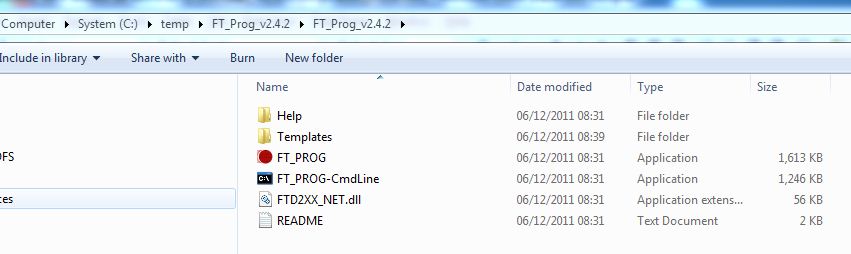
3) Run FT_Prog
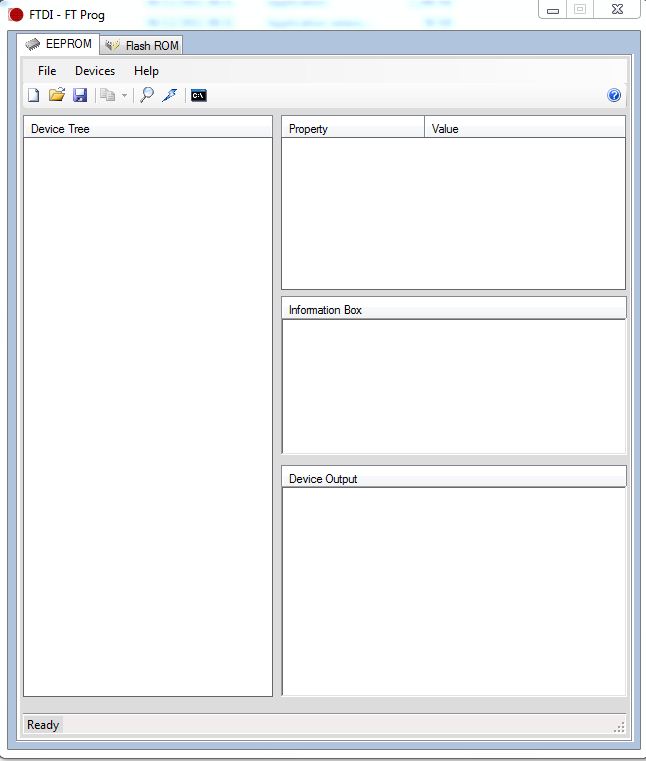
4) Scan devices :
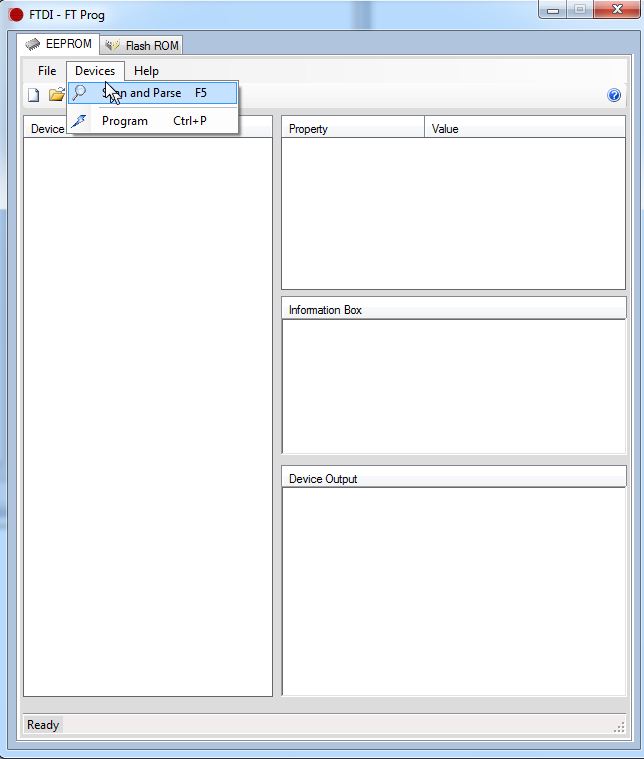
The original configuration : (Save the original
configuration before reprogramming FT232)
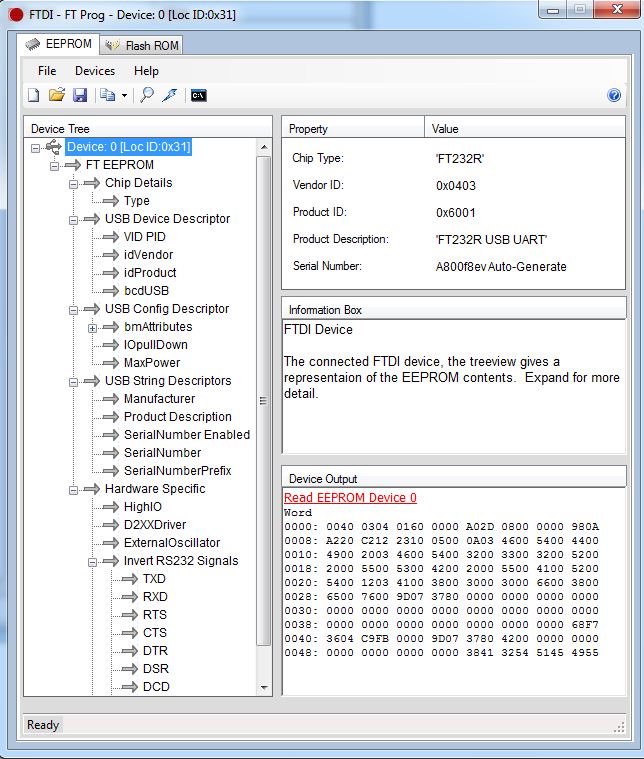
5) Open the GA144_configuration :
C:\Program Files\GreenArrays\EVB001\FTDI\EVB001-A-std-110831.xml
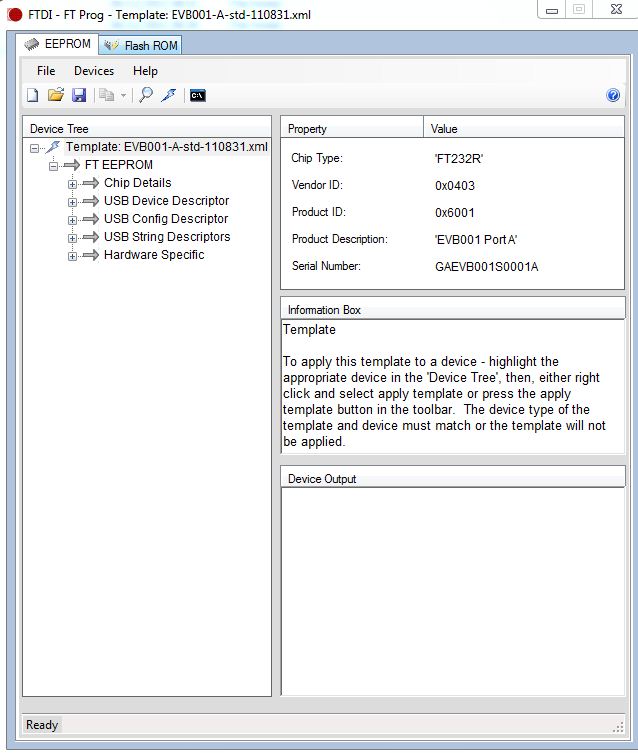
You can see in Hardware Specific
: Invert RS232 Signals TXD, RXD,
RTS
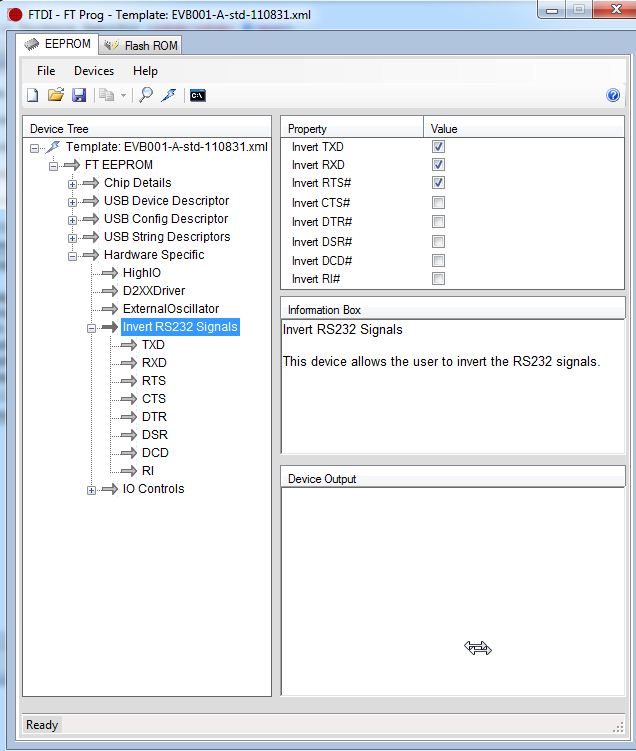
6) Program the device :
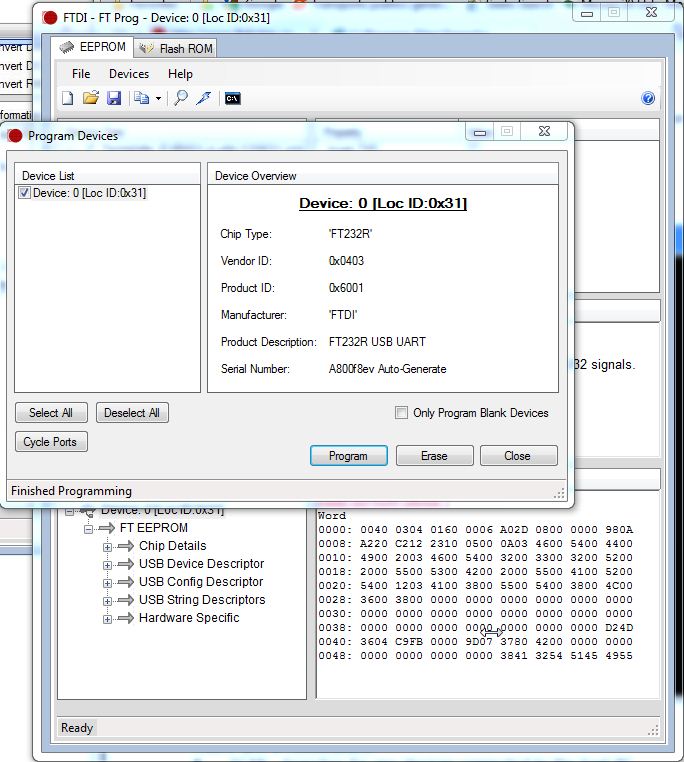
7) !!!
Cycle Port (Force the device to use the new EEPROM contents)
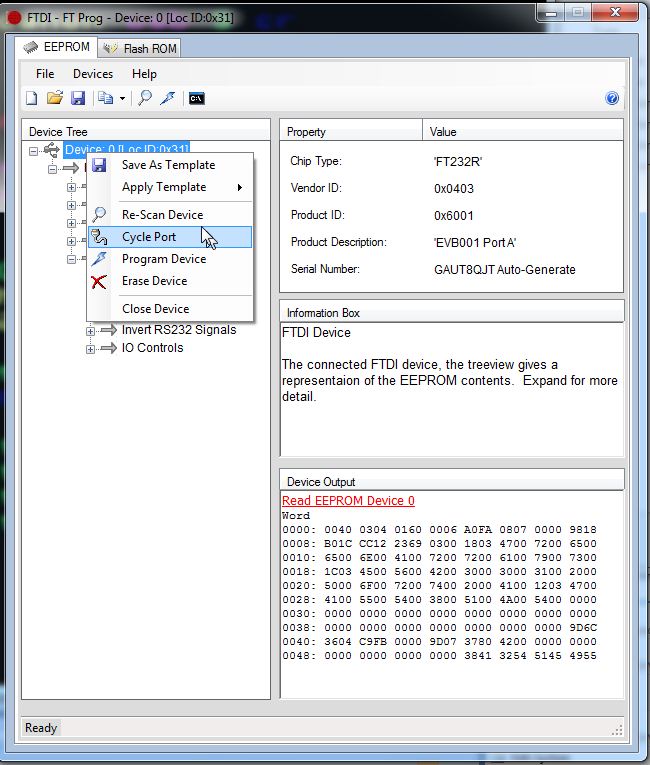
8) Configuration USB
Serial Port Properties
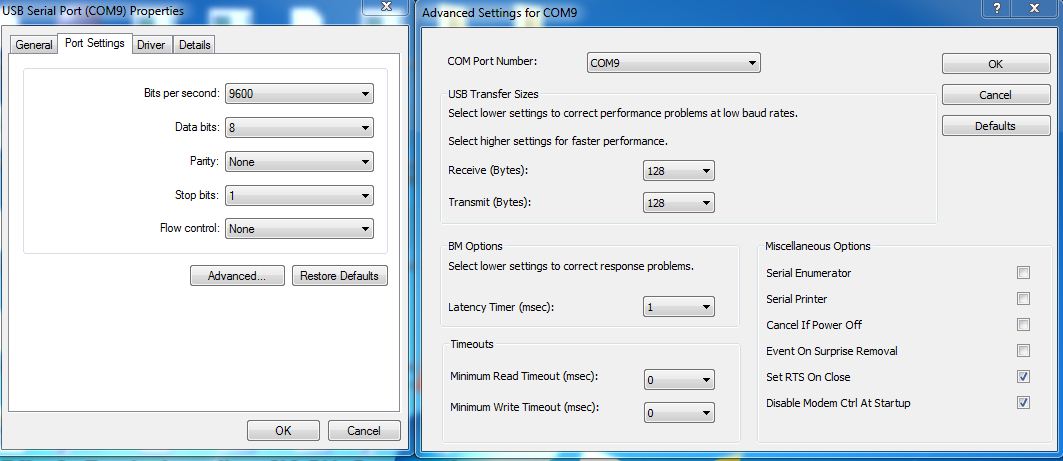
9) Unplug and
plug again the USB FT232 :
Led Rx and Led Tx are ON ,
and RTS signal is high.

You can see :
( arrayforth : 9 selftest
reset )
RESET active Low
.BMP)
RX TX Signal :